Providing your own art with bliss
January 16, 2011 in album art by Dan Gravell
Here in the UK we have some restaurants called 'BYO' (Bring Your Own). You can take your own wine to BYO restaurants because, hell, sometimes you know the wine you want and you don't want to have to pick from the wine list.
Well, bliss provides BYO for album art, but unfortunately there's no wine involved. Sometimes you know the art you want for a particular album or group of tracks. Sometimes you may even have a special edition of an album that has slightly different album art. It's possible to choose an album and provide a URL to bliss so it is installed as the album art for that album. Of course, your rules are obeyed, so if you want the art embedded bliss will perform the embedding. That URL to an image file is all you need. Here's a walkthrough of using Google images to insert some custom album art with bliss:
Here's the album we'll change:
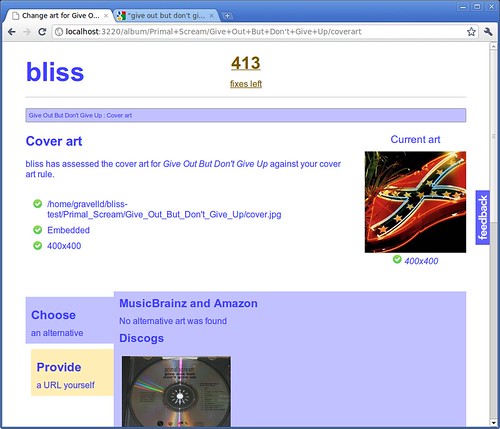
That's the generic album art for Give Out But Don't Give Up. However, the CD it's ripped from is actually the Japanese import version I picked up in some record store in Georgetown, Washington DC. Now, let's choose the image. I type in a query on Google and find the image I want:
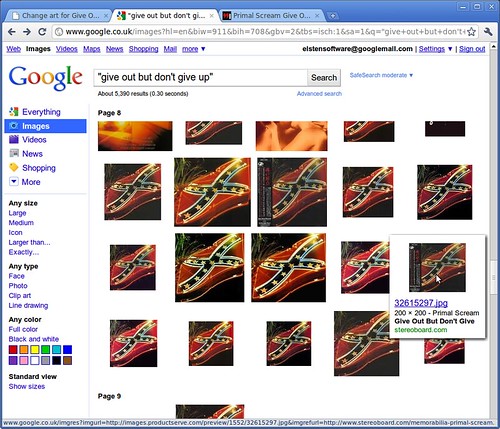
I found the art! So now I click on the art, and in the next screen I copy the 'Full-size image', which is the URL of the image:
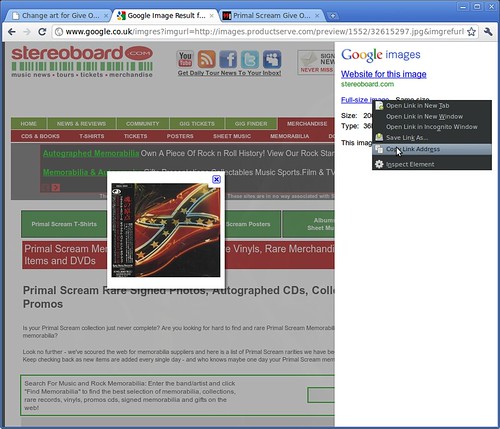
Now I can insert this into the change art screen. Click the 'Provide' tab, and paste the URL into the text field:
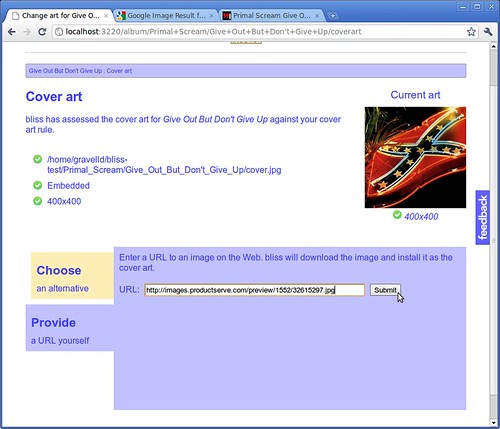
Click 'Submit'. Now, bliss takes that image and installs it into my music as my album art rule dictates (embedded, with a cover.jpg co-located file). Here's the result:
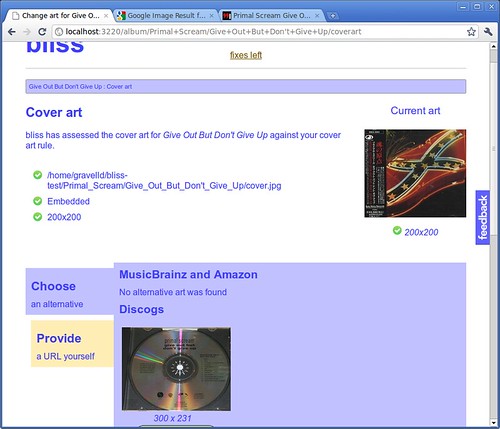
Now my album art matches the quirks of my physical CD collection!

