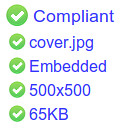iPad album art: has your art kept up with the big screen revolution?
April 16, 2011 in album art by Dan Gravell

Digital music has moved from the iPod to the big screen. Whereas digital music used to be played simply on personal MP3 players such as iPods, now we are seeing music on our TVs, iPads and other devices with large, high resolution screens. These large screens are a great place to display album art in all its glory, but has your album art kept up with the transition?
Album art is just like any computer image: it has a size. The size of the art is the width and height of the image and is generally the main determinent of the level of quality of an image. The most common size for album art, traditionally, has been 300 pixels height by 300 pixels width. Unfortunately, 300x300 is not large enough for the big screen. Most music players are capable of 'scaling up' such images, but the result is lower quality because the extra pixels have to be interpolated from the existing image. This gives a blocky effect.
So how to make sure your album art is ready for your living room TV? You'll have to scour through all of your music to make sure its art is up to scratch. If your art is a separate image file in each music folder you can normally use something simple like Windows Explorer or Mac Finder to see what the size of the image is. Do a search for all image files and you should see them in a big list, order by size and you should be able to see which are too small. I would advise your album art is at least 500x500.
If your art is embedded, you'll have to use a music tagger to view the art size, or extract it and then check. This takes even longer.
However it's stored, you'll then have to find art which is of the right size, download it and install it into your music library. This will take a long time for any music collection over, say, fifty albums. It'll also be a lot of effort.
The alternative is to use bliss or re-organise your album art. With bliss, you specify the rule that all art must be over 500x500 in size. Then, bliss assesses each album and tells you which ones have art that is too small, offering to change the art for those albums to larger art.
Here's how to use bliss to fetch larger art. Once bliss is running, go to the rule settings. Find the cover art rule, click on 'more' and specify the minimum size as 500x500:
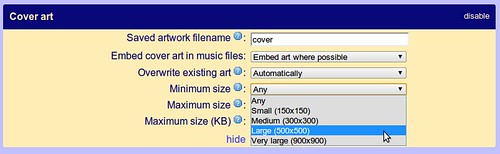
Now click 'Apply rules'. bliss begins assessing each of your albums. If the art is smaller than 500x500 then it is marked 'uncompliant'.
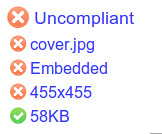
Click on the pencil icon to change art. bliss finds alternatives that comply with your album art rule. Here, the choices are all over the 500x500 minimum size rule you specified.
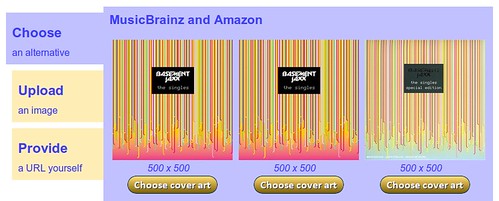
Click on 'Choose cover art' and the new art is installed. Then, sit back and admire your new large format album art thinking of all the time you saved!