Add ID3v2 tags automatically
October 28, 2011 in tags by Dan Gravell

ID3 is the tagging format for MP3s (and other music file formats besides). There are different versions of ID3, with different capabilities. Basically, the newer the version of ID3, the more types of data can be stored within.
The biggest jump in ID3's capabilities came between ID3v1 and ID3v2. ID3v2 added the ability to store album art and many more types of data. In general, ID3v2 is better than ID3v1. So it stands to reason that if you have a lot of ID3v1 tags you may want to upgrade to ID3v2.
bliss supports upgrading from ID3v1 to ID3v2. In fact, it has done, when installing cover art, for a while. However, it wasn't automatic (it required your clarification). The idea to make this fully automatic was posted on the bliss ideas forum. It got a good number of votes, so I implemented it!
How to upgrade to ID3v2 automatically
Here's a summary of the steps involved:
- Install bliss
- Start bliss and configure it to add ID3v2 tags automatically
- Watch your files get upgraded!
Installing bliss
bliss works on Windows, Mac and Linux platforms. Download the relevant files for your computer, and then follow the installation instructions.
Start and configure
Now, start bliss. Then, use your Web browser to access the bliss user interface. You should see a little popup and bliss will load in the system tray, assuming you are logged into the same computer you are running bliss on. Click the "Albums" link in the system tray or just go to http://localhost:3220. If bliss is running on another computer ( you can install it on your home server, for instance) go to http://[computer]:3220 replacing 'computer' with the name or IP address of bliss's host.
If this is the first time you've used bliss the settings UI will automatically show. If you've used bliss before, click 'settings'. You'll get the settings UI:
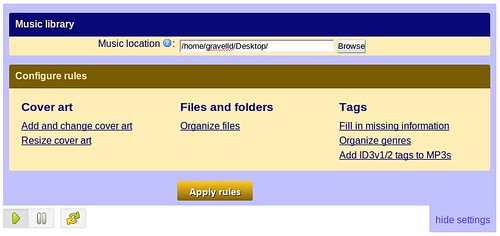
Now, click Add ID3v1/2 tags to MP3s. The Tag types rule settings will appear:

Here you can specify whether bliss should assure that ID3v1 and/or ID3v2 tags should appear in your music files. The ID3v2 choice is defaulted to ID3v2.3, simply because this is best supported of all the ID3v2 versions. Choose to Require ID3v2.
Whether you check Change tag types automatically is up to you. If it's checked, bliss will upgrade your files automatically. If not, it will ask you to confirm which ones you want to be upgraded.
Once you're happy with the settings, click Apply rules. bliss will begin assessing your MP3s. Once it finds MP3s without IDv2 tags, it will mark the relevant album Uncompliant and offer you a one button fix to upgrade the tag:
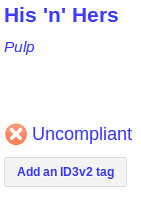
If you click on the album name, you can see more detail:

On either screen, clicking the button will add the ID3v2 tag. Once clicked, bliss adds the tag and then re-assesses the album's music files. Assuming everything went well, you should see a green tick:
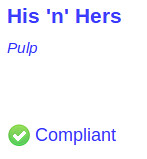
Of course, if Change tag types automatically is checked in the tag type rule settings, you don't need to click the button. bliss does the upgrade for you. You can always reset it later and click Apply rules if you get bored of pressing buttons!
I hope this saves you some time when upgrading to ID3v2!
Thanks to feeliz for the image above.

