Streamlining Windows to VortexBox connections
October 15, 2013 in digital music by Dan Gravell

Last week I posted about how to connect MP3Tag to VortexBox to tag your music files. This week: a quick tip to further streamline the process. In fact, this is a tip that may make your life easier in general when using a Windows PC with VortexBox.
When I wrote how to connect your computer to your VortexBox I suggested issuing the VortexBox's name/IP address in the following form:
\\vortexbox
This is called a UNC path. If you can remember what a UNC path is, where it can be used and what the names/IP addresses of your computers are then it is a simple, reusable way of addressing the storage on another computer. Indeed, bliss supports UNC paths.
However, you may not be using these paths very often, and you may keep forgetting either the syntax of the path or the actual names or IP addresses of your computers. An alternative in Windows is to map the network drive to a "virtual" drive on your computer.
What do I mean by "virtual" drive? Well, your other drives often appear with a letter then a colon. For example, the standard name for your the drive your operating system is installed on is C:. You can map a UNC path to an alternative letter, for example Y:. Here's how:
How to map a drive to a UNC path
First, we'll run Windows Explorer. There are a few ways of doing this (you might have a shortcut in your taskbar, which is easiest) but a sure-fire way is to click the Windows button and then type "explorer" in the search box (the search box has focus as soon as you click the Window button, so you can just type straight away):
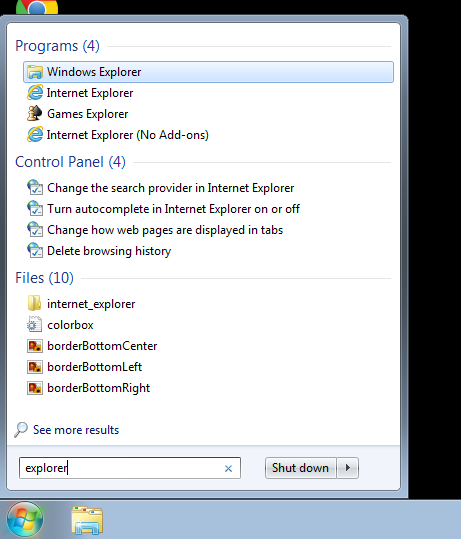
Once Explorer is loaded, click Map network drive in the toolbar toward the top:
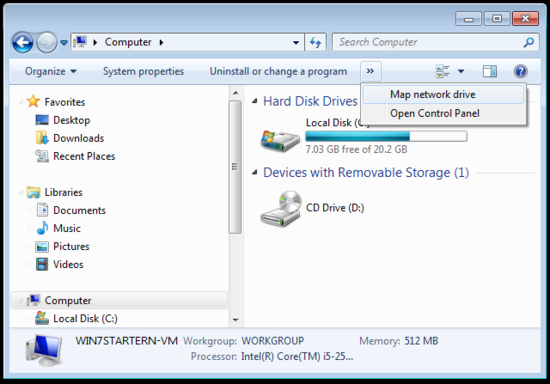
Now we can specify the connection details. First, choose a drive letter to map to. I chose Y:. Then enter the UNC path. Note that I'm saving as much time as possible by specifying the full path, including sub-folders. This means I never have to click through the extra layers of folders to get to the writeable music files:
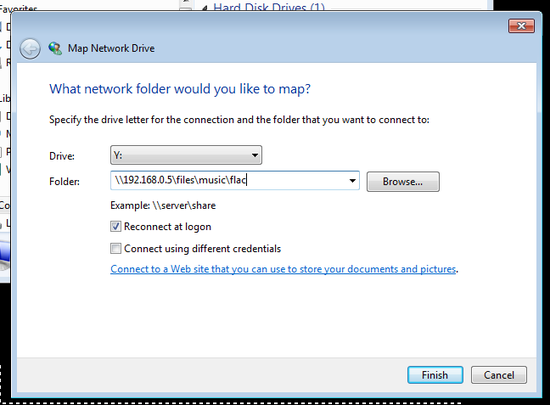
Note I also clicked Reconnect at logon. Otherwise, this drive mapping only lasts for one login.
Click Finish and your network drive is mapped. You can now review this in Explorer:
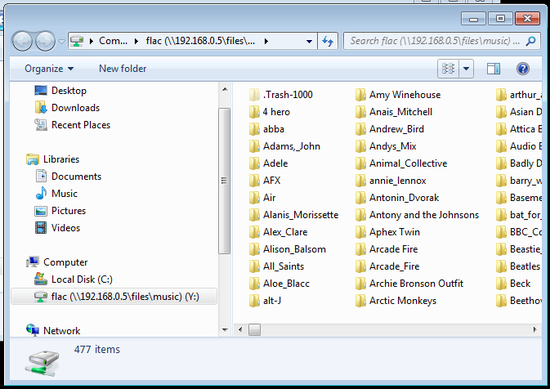
You can now use Y: as the path for your music files in other music software on your PC... handy! But remember it's writeable. If you don't trust the software you are using and just want to play the music rather than update it or your metadata then use the \\vortexbox\music\flac UNC path (you can set up a separate mapped drive for this too).
Thanks to John Lloyd for the image above.

