Three ways to rescan Logitech Media Server, and one way to avoid it!
December 16, 2014 in digital music by Dan Gravell

Logitech Media Server (LMS) is the venerable old statesman of networked computer audio. With a history going back to 2000 and continual development by the open source community, LMS remains a popular home music server solution. So a request I often get sent to my inbox is how, once bliss has filled in missing artwork, to display the new artwork in LMS?
In common with a lot of music players, LMS requires some way of telling it that the music files have changed. In the LMS product this is known as "rescanning".
There are three main ways, and one way to avoid rescanning altogether!
Via the Web interface
LMS includes a web server through which music can be playlisted and the server and music players can be configured in multiple ways.
The web pages also offer an opportunity to begin a rescan of the music library. In short:
- Click Settings
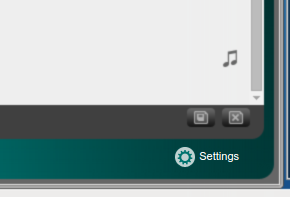
- On the Basic Settings tab, under Rescan Media Library, choose Look for new and changed media files
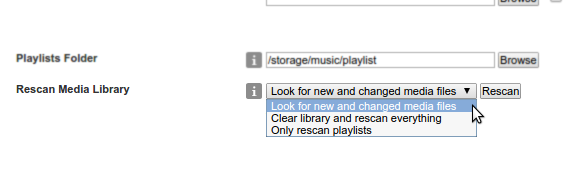
- Click Rescan

In some cases, Clear library and rescan everything may be required, although it shouldn't be used in typical usage.
Edit - 17th December 2014. Mark Browell made some points about the reliability of "Look for new and changed media files" in the comments. Some examples:
- Changing artist names doesn't remove now-unused artist names
- Same for album names
- Adding new tracks to an existing album creates a new album!
- Doesn't handle multiple tags using a delimiter very well
Which of these gremlins affect you depends on the version of LMS you are using. More here: Bug 17963 - New and changed doesn't handle changed files. The workaround is to use "Clear library and rescan everything".
Via a bookmark
Using the Web interface, you can create a bookmark which, when visited, initiates a rescan. Inspired by this blog post I discovered that LMS v7.8.0 could be rescanned by going directly to:
http://lms:9000/settings/index.html?p0=rescan
Where lms is the network name or IP address for your LMS. Here the default port of 9000 is used.
Once you visit that URL, the Web interface settings page will be displayed, with a link saying Scanning - View Progress.
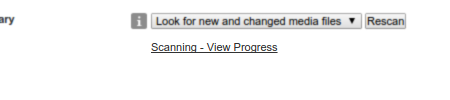
You can save this as a bookmark. This means you could copy the bookmark to your computer's Desktop, or your tablet or phone to give easy access to rescan.
Telnet
Getting technical now! But this might be a good one for people who want to script something.
LMS includes a Telnet server that can be used to interrogate for information about LMS and enact commands, such as rescan.
To get started, open a Telnet client (such as PuTTY) and point it towards port 9090 on your LMS. Users of Linux or Mac OS X can use the command line:
$ telnet lms 9090 Trying lms... Connected to lms. Escape character is '^]'.
You can now issue commands:
info total albums ? info total albums 755
Each query ends with ? and the result is shown on the next line. So in these examples, every odd line is my input, the next line(s) are the response. Note that responses are URL encoded:
player id ? player id %3F 40%3A6c%3A8f%3A44%3Ad1%3Ad7 40:6c:8f:44:d1:d7 album ? 40%3A6c%3A8f%3A44%3Ad1%3Ad7 album Writer's%20Block
Anyway, to get to the point... To rescan, do:
rescan rescan
rescan is echo'd back. You can then do a:
rescan ? rescan 1
That 1 means a rescan is currently ongoing. rescanprogress can get more information.
The full documentation for these commands are available on your LMS under Help > Technical Information > The Logitech Media Server Command Line Interface.
And one way to avoid rescanning...
Automate it! From the Web interface:
- Click Settings
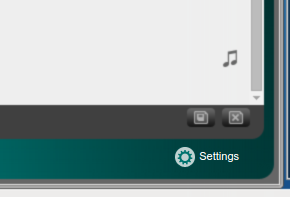
- Click Advanced
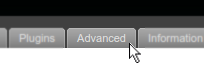
- Click Formatting then choose Rescan Music Library
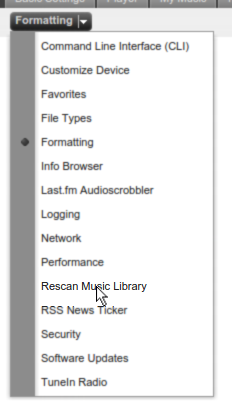
- Choose your scheduled rescan time
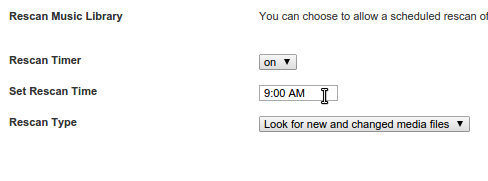
- Click Apply
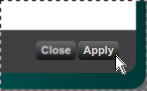
This way you never need rescan again!
Let me know in the comments if there's a way I missed.
Thanks to Len dela Cruz for the image above.

