Finding and fixing Simple Audio album covers
August 25, 2015 in digital music by Dan Gravell

Simple Audio make a couple of music streamers targetted at the audiophile with a design aesthetic. The Roomplayer+ and Roomplayer+ (with Amp) both offer high resolution audio playback, a sleek design, multi user setups and multi room playback.
Pertinent to music library management, they also offer multi library access. It can suck in music files from iTunes, your NAS, your laptop or even mobile devices in the home. If your music files are being sourced from various locations on your own network, this means it is down to you to provide artwork for those albums. And not only provide any-old artwork, but make sure the artwork is displayable by Simple Audio.
We know that album artwork is essential for a usable music library. It helps you find music quicker and, being part of the oevre of music, your music collection won't feel complete without it.
Simple Audio, like almost all music streamers, imposes certain limitations or rules on the artwork it will display. These rules are:
- Co-located image files of any name
- JPG, PNG and BMP formats are supported
- Maximum resolution of 600x600
- Maximum DPI of 300
- Under 320KB in size
Sources: http://support.simpleaudio.com/customer/portal/articles/581069--i-have-done-all-i-can-and-still-can-t-see-my-artwork-what-now- and http://support.simpleaudio.com/customer/portal/articles/581068-what-artwork-formats-are-acceptable- (edit: these pages are down at the moment, I hope they bring them back up!)
This means it's not only filling in missing artwork that's important; it's also making sure the artwork is correctly sized and stored. Otherwise you won't be able to see your Simple Audio album covers!
If you only have a few albums that are missing artwork, it's probably easiest to use a manual tagger such as MP3Tag to check and fix the albums yourself. However, for a larger library this becomes impractical, plus when new albums are added you need to remember to check the music before it is added to the library.
The good news is that bliss provides rules to ensure your artwork can be fixed for Simple Audio. Using the maximum resolution and data size rules you can ask bliss to audit your music collection, even automatically shrinking artwork that is too large. With bliss you set the rule and it then works through your entire collection, so it's a lot better for larger libraries, or where you have a number of albums to fix.
The bliss rules you should enable are:
- Save an image file called
Folderinto the album folder - Enforce artwork no larger than 500x500
- Enforce image files no larger than 320KB
The reason I recommend using the name "Folder" (with a file extension dependent on the type of image file) is that this also gives good compatibility with Windows; it will be used as the folder image when browsing folders in Windows Explorer.
So let's get on with the walkthrough!
Finding album artwork for Simple Audio
First, download and install bliss.
Once you start bliss and visit the Albums page (the default page), click settings:
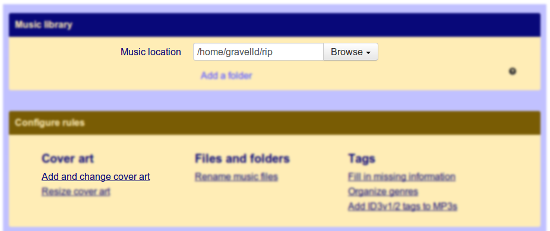
First, you enter the location of your music library. This will be prepopulated to your operating system's default music library location.
Finding the correct location for Simple Audio depends on how your Roomplayer+ accesses your music. In most cases, this is done directly; the Roomplayer+ directly accesses your NAS, external drive, or computer hard drive. In other cases does this via a UPnP server which in turn accesses your NAS of computer hard drive. If the music library is on your computer's storage that should be easy to find in the Browse button. If it's on a NAS or some other networked location, see How do I tell bliss the location of my music if it's on network storage?
Once you have entered the location of your music, onto the next step! Click Add and change cover art. You get the cover art settings:
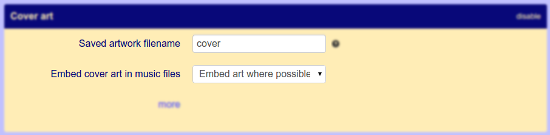
First, click "more" to reveal more advanced options. You'll need these for all of the Simple Audio rules!
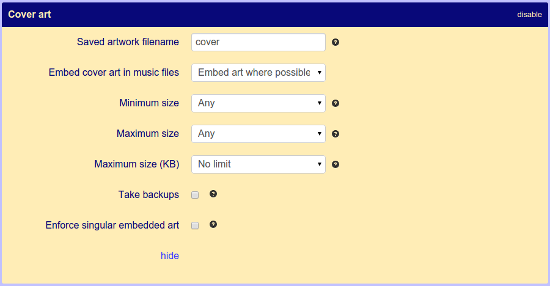
We can now set the Simple Audio album art rules. We need to:
- Change the Saved artwork name to "Folder".
- Set Embed cover art in music files is set to "Ignore"
- Set Maximum size to 500x500
- Set Maximum size (KB) to 320KB
A note on embedded art. Although I recommend setting to "Ignore" above, I normally recommend embedding artwork in general. I've suggested "Ignore" because, strictly speaking, it is not required for Simple Audio.
Now click Apply rules and bliss will begin auditing your music collection, ensuring your artwork is either filled in, where missing, or fixed for display, where present, in Simple Audio.
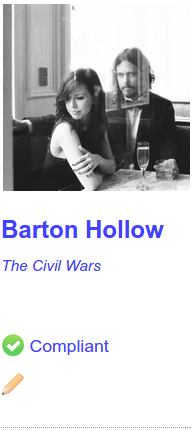
If bliss finds an album with neither embedded artwork nor a Folder.jpg, it will find artwork online which is smaller than 500x500 and 320KB and install it, saving to Folder.jpg. Assuming all that works, bliss will mark the album "Compliant" ('compliant' against your rules).
If bliss finds an album with a Folder.jpg which is either larger than 500x500 or 320KB it will mark it "Non-compliant" offer a one click fix to shrink the artwork. You can make this faster by either choosing Shrink art automatically under Maximum size and re-clicking Apply rules or by using Fix all visible.
If the Folder.jpg is present and is both under 320KB and 500x500 resolution, bliss will not perform any work. The album will be marked "Compliant"
I hope this helps complete your Simple Audio album art!

