What's the quickest way of picking alternative art in bliss?
September 15, 2015 in bliss by Dan Gravell

This week, a quick HOWTO to demonstrate the fastest way of choosing alternative artwork, for a number of albums, in bliss.
I sometimes get email similar to:
It is taking me ages to rectify the album art having clicked the pencil, wait for the alternative images to load and use one and then wait again for it to upload.
That's a copy and paste straight from a real email I received, by the way.
The "change art" screen, accessed either via the "pencil" link on the Albums page, or via the album detail page is one way to view alternative art for an album. But it's not the only way.
For viewing alternative art for a bunch of albums, and choosing to change the art, it's easier to use the Cover art alternatives page. This is a different view of the Albums page, where instead of a grid of albums, a list is shown, one row per album, with the name and current artwork on the left-hand side and the alternative artwork on the right:
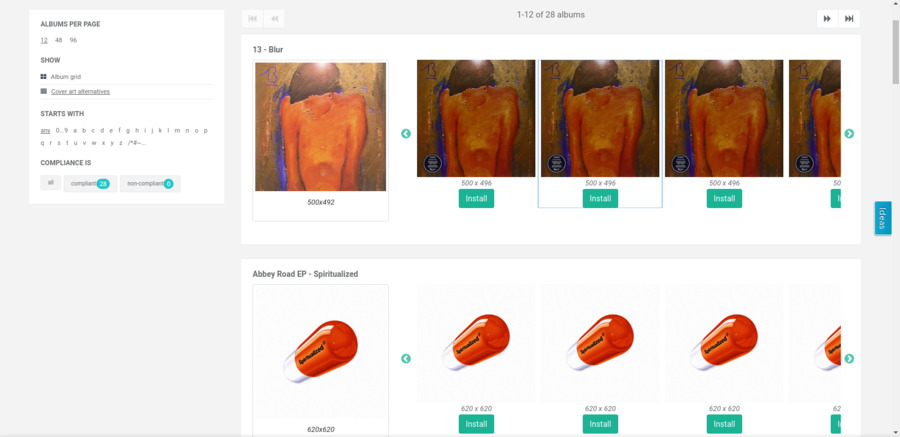
You can access this page by locating SHOW on the left of the Albums page and clicking Cover art alternatives:
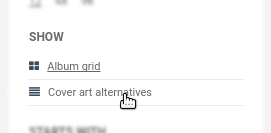
But it gets cleverer. By combining Cover art alternatives with the COMPLIANCE IS and ALBUMS PER PAGE filters you can create a view of all of your non-compliant artwork and reduce the paging left/right, meaning far fewer clicks. Here's what to do.
First, decide what sort of non-compliance you will address. If it's missing art, click Compliance is and then click Missing art:
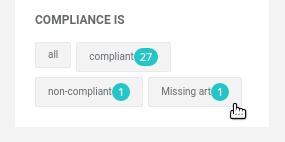
This gives a filtered view of the Albums page with just those albums with missing artwork. Now, if it's not shown already, click Show: and then Cover art alternatives. You'll then get the same list of albums, but showing the alternative artwork for each one.
In addition, you can vary the Albums per page selector to show more albums at once, to reduce the left/right paging.
I hope that makes things quicker!
Thanks to vic_burton for the image above.

