WAV tagging for old untagged WAVs
December 08, 2015 in bliss by Dan Gravell

Following the launch of WAV tagging within bliss, it's worth considering some of the scenarios the new feature will be useful for. A common early one to consider is filling in missing tags in WAV files that were previously untagged.
WAV files are a file format for storing audio; the most common audio type stored is uncompressed PCM audio. In fact, this is by far the most common data stored inside WAVs, so WAVs have become synonymous with uncompressed, lossless audio.
This makes them popular with audiophiles, sound engineers, and anyone that requires the highest audio quality (other lossless codecs are available). But traditionally they've always had a big pitfall: their metadata support has been traditionally poor. This wasn't so much WAV's fault. Nine basic tags covering the basics of each track were originally defined; artist, track title, album name et al. However, these were encoded in a tagging format that most music players are not able to read.
This makes music library management with WAVs much more difficult. Without good tags, libraries become more difficult to navigate, search and generally enjoy.
ID3 to the rescue! A new technique, where ID3 tags are buried inside sections of WAV files (called "chunks") has been gathering steam. These recent developments have seen more and more music players and taggers begin to support WAV tagging. Including bliss!
So if you've a library of old, untagged WAV files, now is the time to get them tagged. This will make your library easier to search and browse, and with the addition of embedded cover art, potentially even more beautiful!
Let's walkthrough how to use bliss to tag some old untagged WAVs.
Using bliss to add tags to untagged WAV files
Here's the bunch of untagged WAV files we'll start with (using Kid3):
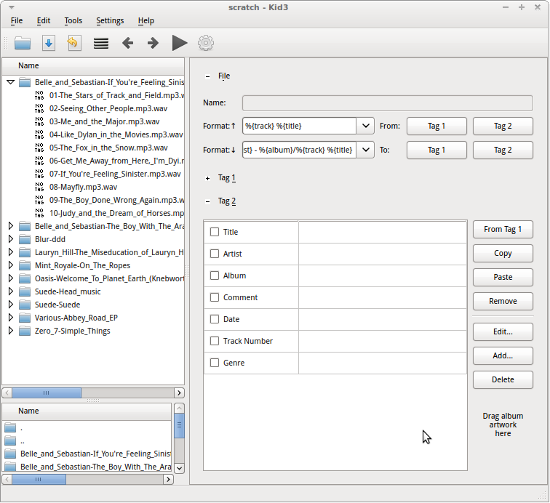
Install and start bliss if you haven't done already. Click Albums then settings (if this is the first time you've run bliss, settings will be shown already):
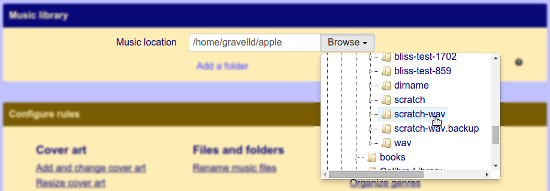
In the Music location field, enter the folder to your untagged WAV files, then click Apply rules.
At this point, bliss will begin scanning the WAV files to see if it can find tag suggestions for the files. We have not configured bliss to fix cover art, or any other aspect of metadata. We'll do that in a minute.
So for now, click on the Untagged page. Our tag suggestions should be coming in:
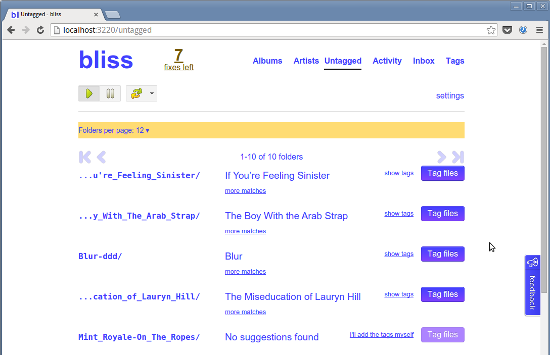
Each folder is listed, with suggestions for the tags that will be added to the WAV files within. You can see bliss has matched correctly all the albums here, except for On The Ropes which, for some reason (maybe just too 90s for the fingerprinting algorithm), it missed. No worries, you can fill the details in yourself by clicking I'll add the tags myself.
The big Tag files buttons add the tags into the WAV files. Once you click them, and the files are tagged, they'll appear on the Albums page:
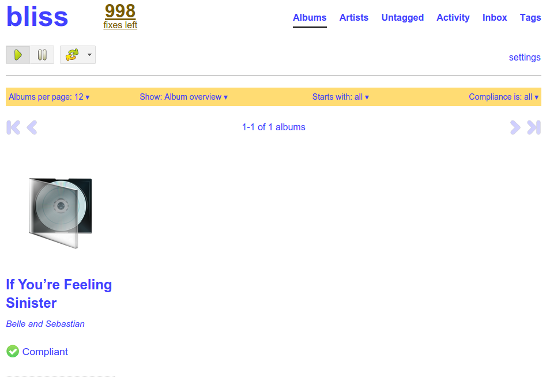
You can see the first album we have added tags to here: If You're Feeling Sinister by Belle and Sebastian. Note there's no artwork and the album is already compliant; that's because there are no rules enabled at all.
We'll enable the rules in a minute, but first we'll tag a few more albums:
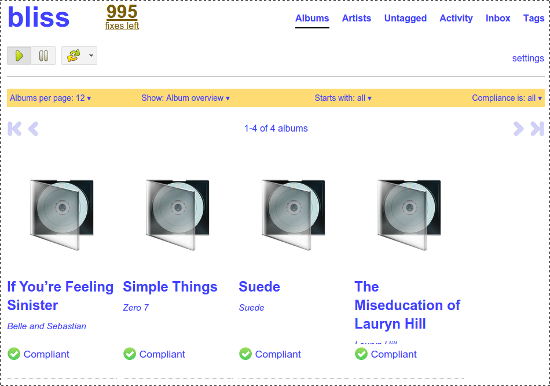
For now we'll enable the cover art rule so we can add album art into our WAVs, automatically. Via settings click Add and change cover art then Apply rules:
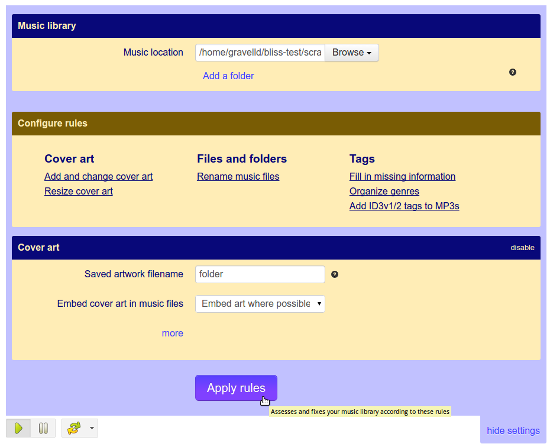
And now, TA-DA!, all the albums get embedded cover art, automatically:
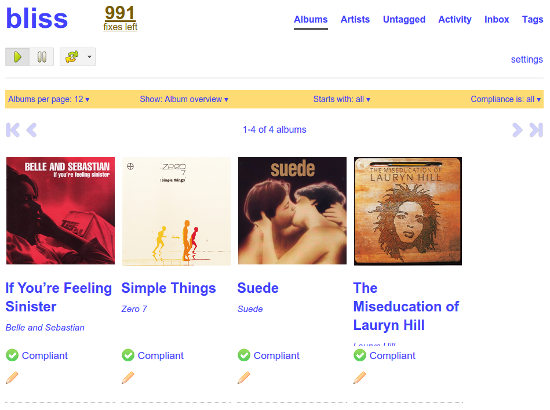
So we've gone from some pretty sad-looking untagged WAVs to navigable, searchable, beautiful WAV albums with just a few clicks! Here's If You're Feeling Sinister in Kid3, now:
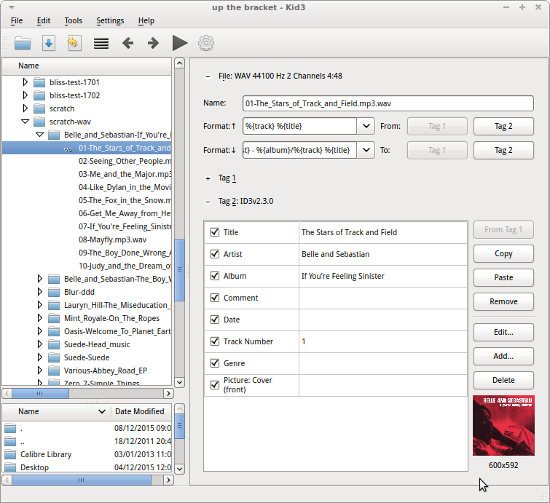
I'll be covering WAV album art and other tagging topics in future articles. It's great how far WAV tagging has come!
Thanks to liebeslakritze for the image above.

