Add album art to WAV
January 12, 2016 in album art by Dan Gravell

WAVs are uncompressed music files, often used by audiophiles due to their high audio quality. Traditionally, however, they have had poor metadata support, which means it is difficult to embed artwork inside WAV files. This makes your music library harder to navigate, and just less fun! It's only recently that more and more software are supporting WAV tags, and this therefore opens the door to embedded WAV album art.
If you have a library of WAVs without album art, where do you start? The answer depends on if these files are already tagged or not.
If the files are not already tagged with textual identification, classification and structural tags then it's best to start here; by identifying the albums and other releases in your collection you will allow software to find artwork for the files more reliably. Take a look at how to tag untagged WAVs with bliss.
Using bliss to add artwork to WAVs
You can use bliss to find, download, embed and save artwork into your WAV albums. First, download and install bliss:
Now run bliss. It'll appear in the System Tray (Windows) or the Menu (OS X). Right-click then choose "Albums". This opens your browser, displaying bliss's front page. Click settings. If you are running for the first time, the settings will already be displayed. Here's what you see:
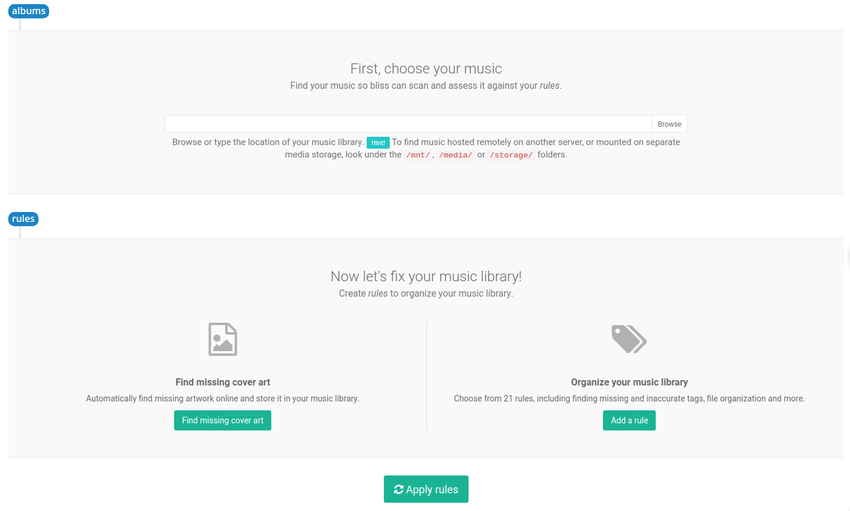
First we'll identify the location of the WAV files. This is the root folder in which all your WAV albums are stored. Next to Music location either type in the location, or click Browse to find the library. If your music library is stored on a network attached device, read this.
Now, let's enable the cover art rule. Click Add or change cover art. The cover art settings will appear underneath:
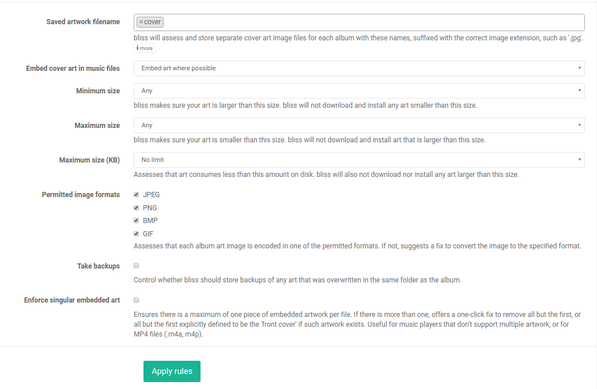
The Saved artwork name determines the name of an additional artwork image file stored in the same folder as each WAV album. The best filename to choose for this depends on a few things but generally "folder" or "cover" is best.
If you want to embed artwork inside the WAVs, make sure to choose Embed art where possible! Generally I always recommend embedding artwork.
You can also click more to further refine the artwork that is found and assessed by bliss. You can choose minimum and maximum sizes, and more. Remember that bliss will also assess the existing artwork in your collection. If you already have artwork, it will be assessed that it complies with, for example, your sizing rules. Unless you choose to overwrite automatically, however, the existing artwork will not be overwritten.
Once you are happy with your settings, click Apply rules:
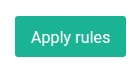
Now bliss begins scanning your library, first identifying your albums, then assessing them. As it runs, you'll see albums being added to the grid on the Albums page:
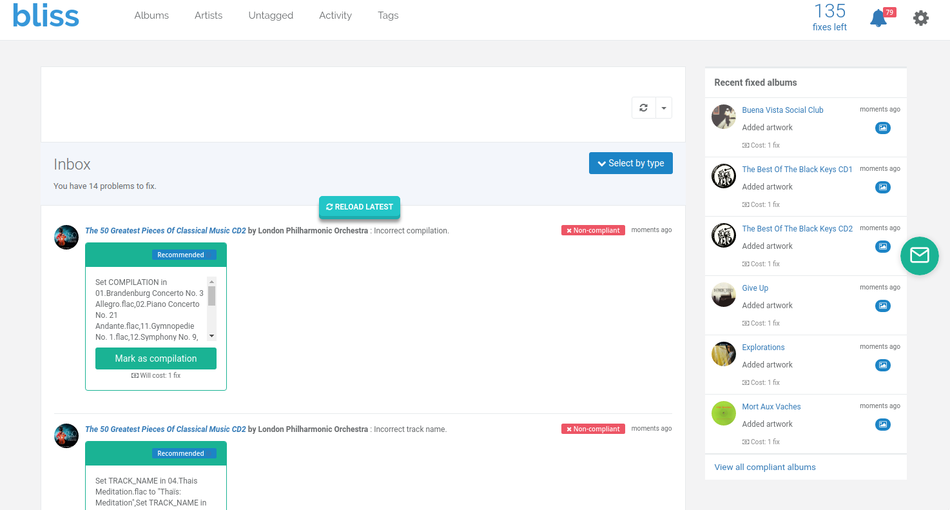
bliss will add all albums it finds, regardless of its file format ( WAV is just one of the file formats that bliss supports). All albums are treated the same.
Once assessment of a given album is complete, you'll see the result of the assessment:
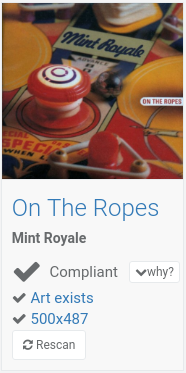
Because the installation of artwork into a cover-less album is a fully automated process, you may find bliss will assess, find artwork is missing, automatically find the correct artwork, install it, then re-assess and mark the album as compliant all in one step.
If bliss cannot find artwork, it'll be marked non-compliant:
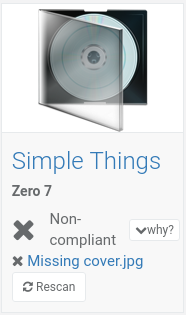
For such albums you can click the pencil icon shown when hovering over the album. This takes you to the Change cover art page where you can choose from some alternatives found by more lenient online queries. If you have a number of such albums, the fastest way of choosing alternatives is by combining the Cover art alternatives view and a compliance filter.
You can also click the Activity page to see what bliss has done, and which albums it has installed artwork for.
I hope this helps you find your WAV album art quickly and easily!
Thanks to anna carol for the image above.


