Can we solve Porsche album art?
September 27, 2016 in album art by Dan Gravell

Over the past few months I've been looking at various in-car entertainment systems and how they display album art. This week it's the turn of Porsche's PCM system. But this post is a little different to previous ones; because it doesn't appear that a full understanding of the constraints of PCM's handling of album art has been discovered.
Like other in-vehicle entertainment systems such as Audi MMI, BMW iDrive and Ford SYNC, Porsche's PCM (Porsche Communication Management), is able to play music from a connected device. And also, like other systems, PCM sports a large touchscreen display which can be used to show the album artwork that relates to the albums in your music library.
Why should album artwork be important? Well, there are a number of reasons, but suffice to say it makes music easier to find, and more enjoyable when you can take in the artwork known to be attached to the music. It makes music a multi-media experience!
All music players, whether in your car, on your phone or in your living room, have rules by which they find and display album artwork. They need to know where to look in your music collection, and the images that are the artwork must themselves obey certain constraints, depending on the music player. For example, there may be a maximum size for the images.
With PCM, it starts getting complicated at this point. That's because of Jukebox, an embedded hard drive. When music is played via Jukebox, as opposed to USB, for example, it appears different rules apply. Read on for what I have found out so far!
Porsche PCM album art rules
So what do we know for sure?
- Album art must be embedded when using Jukebox.
- If using USB only,
folder.jpgcan be used. - JPEG, PNG and GIF are supported.
- The maximum resolution is 800x800.
So there we see our first difference. It appears safest, to me, to both store a folder.jpg AND embed artwork to make your experience with PCM most flexible.
But even when following these basic guidelines, people are still reporting problems.
In the past, I've seen most in-car entertainment systems also impose limits on resolution and some on the size of data stream, e.g. images no larger than 256KB. Could this be the cause of these problems? We can use bliss to find out...
Configuring bliss to solve the PCM album art conundrum
That's a mouthful of a heading...
First, download and install bliss.
Once you start bliss for the first time you'll get an option to be shown the settings ():
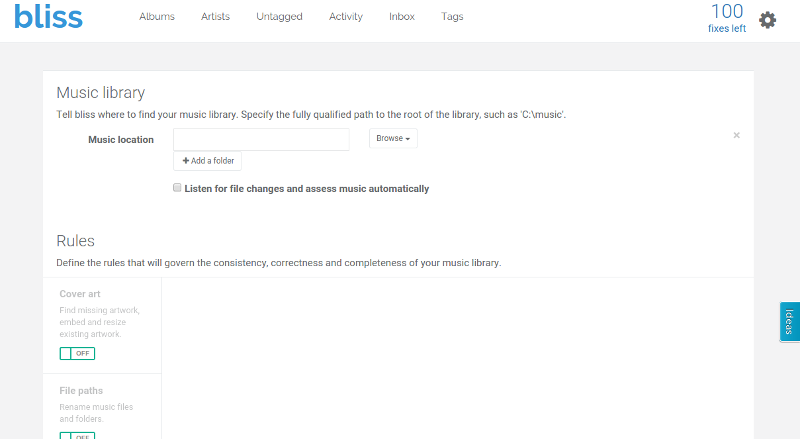
First, enter the location of your music library. This could be direct onto your USB device, or a temporary storage place on your computer before moving it onto your USB. If you store it directly on the USB device you plug into your Porsche, you can still choose the mapped or mounted location, e.g. Z:\ on Windows computers.
Once you have entered the location of your music, onto the next step! Under Rules click the Cover art rule from OFF to ON. You get the cover art settings:
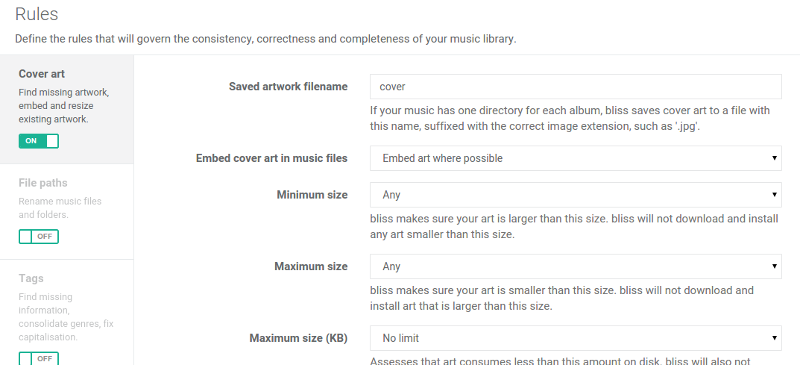
We can now set the PCM album art rules we know about. Here are the items we need to set:
- Set Saved artwork filename to folder
- Check Embed cover art in music files is set to Embedded (the default)
- Permit only JPEG, PNG and GIF image formats
At this point, we can at least use bliss to make sure the artwork is stored in the right place, even if the artwork might be incompatible.
The settings should now look like:
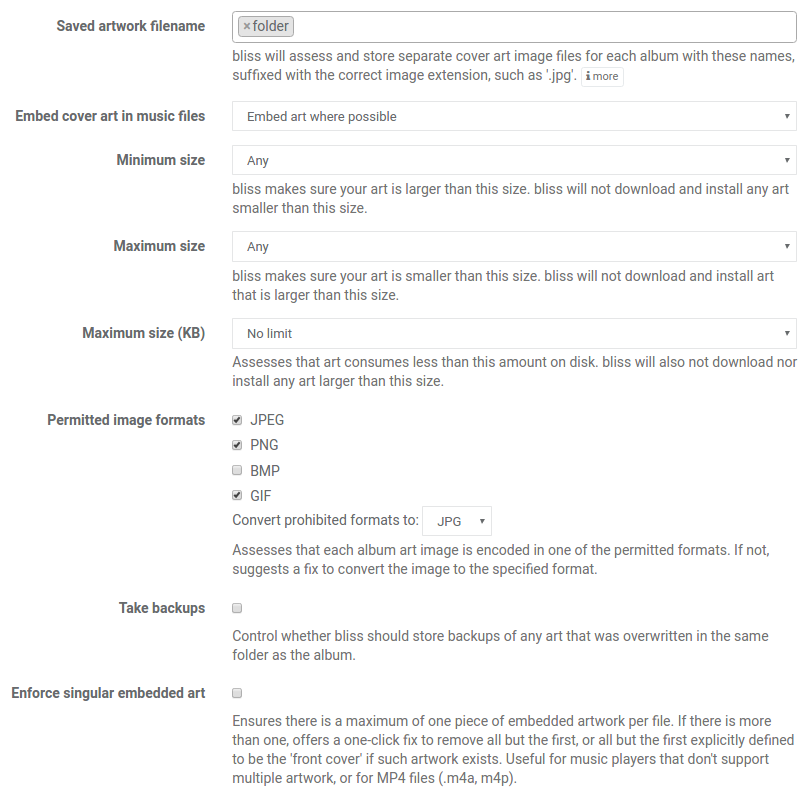
Now click Apply rules and bliss will begin assessing and fixing your artwork!
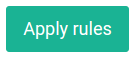
If bliss finds an album with neither embedded artwork nor a folder.jpg, it will find artwork online and install it, embedding and saving to folder.jpg.
If bliss finds an album with existing embedded artwork, but without a folder.jpg, it will save the embedded artwork to folder.jpg. It will perform the same activity, vice versa, when the embedded artwork is missing but the file exists.
So long as art exists for an album in both locations (embedded and folder.jpg)it will be marked Compliant. If not, it will be marked Non-compliant. It's probably worth making sure all of your artwork is filled in at this point. You can use the cover art alternatives page to find alternative artwork that bliss didn't find on its previous run.
Now it's time to try the music in your Porsche. Go on! Plug it in, browse your music library and make a note of any album art that didn't show.
Once you have done that, go back to bliss, and see if you can find a common thread for the albums that didn't show. Look at the resolution of the artwork, and the data size. You can find this by clicking an album name:
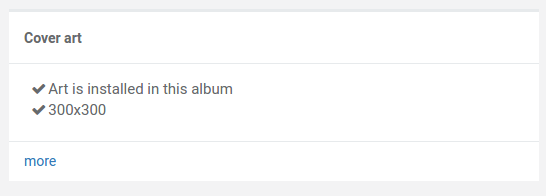
Maybe you've noticed it's larger art that isn't showing? If so, you can use the change art page to pick smaller artwork. Click change art toward the bottom of the album detail page. You'll get some alternatives:
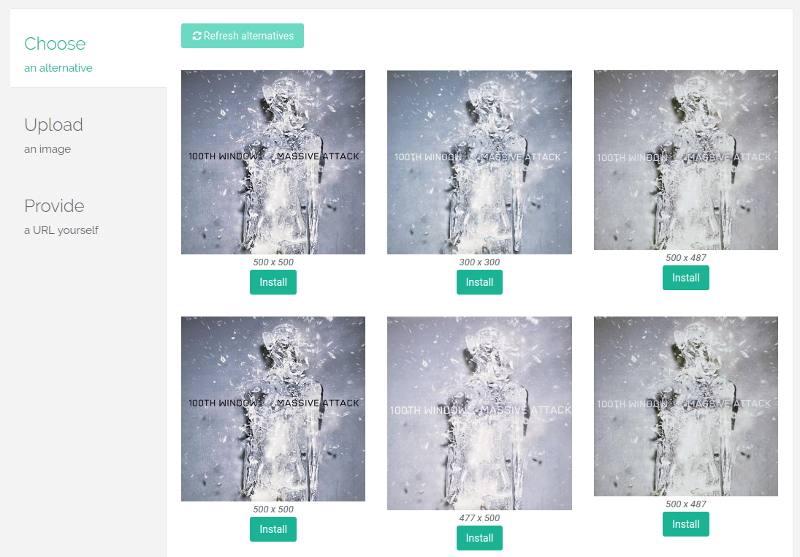
Pick a smaller sized artwork (the resolution is there below the image) and try again in the Porsche. If this works, then enable the maximum size rule in settings and then Apply rules again:
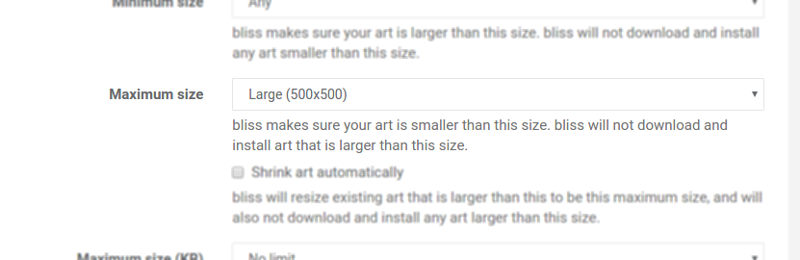
This will re-assess all albums and also mark albums Non-compliant when their artwork is larger than the size you set.
You can use the Shrink art automatically to perform a batch reduction of album art size.
I hope this helps you with your PCM album art woes. If you find a certain maximum resolution is required, let me know about it in the comments!
Thanks to Kickaffe (Mario von Berg) and Tony Patt for the image above.

