A comparison of the best cloud music players
February 10, 2021 in digital music by Dan Gravell
 Over the past few months I’ve been writing a series of posts about cloud music storage. So far I’ve concentrated on the storage itself, but just storing music isn’t much if you can’t play it!
Over the past few months I’ve been writing a series of posts about cloud music storage. So far I’ve concentrated on the storage itself, but just storing music isn’t much if you can’t play it!
While the music-oriented storage services generally provide music players, the generic ones don’t. So, if you’re using any-old cloud storage service, how can you listen to your music direct from the cloud? Here are some apps that can do just like that, and save you the bother of syncing the music separately.
Online music libraries
A series of blog posts exploring online music library management.
- Cloud storage services for music
- Cloud music lockers
- A comparison of the best cloud music players
- What the cloud music locker graveyard means to cloud music libraries
In this series on cloud music storage we’ve just covered different ways of storing your music. In this article we’ll take a look at ways of playing that music, from the cloud.
Just like a traditional desktop music player will play music from the storage on your computer or in your home music network, cloud music players play music that is stored in the cloud.
As you might have arrived here straight from Google looking for a comparison of the best cloud music players, I’ll cut straight to the chase and give a comparison table (because data’s good!) and then I’ll give a brief description of each player.
Comparison
| Astiga | CloudBeats | CloudPlayer | Evermusic | MusicSync | |
| Free version? | ✓ | ✓ | ✓ | ✓ | ✓ |
| Cost | €4/month | $6.99 | £7.99 | $9.99 | Free |
| Platform | Web, Android, iOS | Android, iOS | Android | iOS | Android |
| Supports lossless | ✓ | ✓ | ✓ | ✓ | ✓ |
| Dropbox | ✓ | ✓ | ✓ | ✓ | ✗ |
| OneDrive | ✓ | ✓ | ✓ | ✓ | ✗ |
| Other storage services | Amazon S3, Backblaze B2, | Box, self hosted | Box, MEGA, Yandex.Disk, self hosted | Google Drive | |
| AirPlay | ✗ | ✓ | ✓ | ✓ | ✗ |
| Chromecast | ✓ | ✓ | ✓ | ✓ | ✓ |
| Other playback options | Subsonic playback, Android Auto | Android Auto | |||
| Offline mode | ✓ | ✓ | ✓ | ✓ | ✓ |

CloudPlayer
URL: https://www.doubletwist.com/cloudplayer
CloudPlayer has been around for a few years, if the maturity that software of-a-certain-age brings is of interest to you. It’s a mobile app, but supports Android only. Like all players here there’s a free version to evaluate.
CloudPlayer ticks most of the most basic feature requirements, covering the major cloud storage providers and the basic casting technologies. Above all other players it backs these up with a sense of polish.

Astiga
URL: https://asti.ga/
Astiga is an app written by an indie developer. It’s based on the Web, so you can access it anywhere, but works just great on any platform with a web browser, like your smartphone. It has a good community of users
As well as supporting additional music storage services, Astiga has an option to help you upload your music into the cloud, using the pCloud service. Interestingly, the payment model is time based. You can pay per month, quarter or year, with increasing durations offering deeper discounts.
The drawback of Astiga appears to be the playback options. It does offer playback as a Subsonic server, so Subsonic compatible players can play as directed by the app. This is hardly a mainstream option though. I feel Chromecast and AirPlay support would make the app more attractive. I guess this is down to the current web-based nature of the service.
Offline is supported with a feature known as “player sync”, via the app. Offline is built into Subsonic servers, and so any Subsonic compliant player allows Astiga to provide offline synchronisation.

Evermusic
URL: https://www.everappz.com/evermusic
Evermusic is iOS only; there’s no Android or Web based player.
The feature list is impressive with support for many different cloud music storage services, plus local network playback options.
I’m not sure if it’s the slightly suspect “Reviews” on the app’s web page, but I don’t get a very credible feel with this app. That said, the review score of 4.6/5 on the App Store points to a lot of very satisfied users, so I think that’s my own prejudice!

CloudBeats
URL: https://www.cloudbeatsapp.com/
Another mobile app, CloudBeats supports both iOS and Android.
It has an impressive feature set and supports most of the more popular cloud music storage services. It also supports casting, so it’s easy to integrate your cloud music with the Chromecast or AirPlay compliant speakers in your home.
An interesting option is the “Sharing” feature. With this, you can share other cloud music collections, without actually synchronising the files between the cloud storage services.
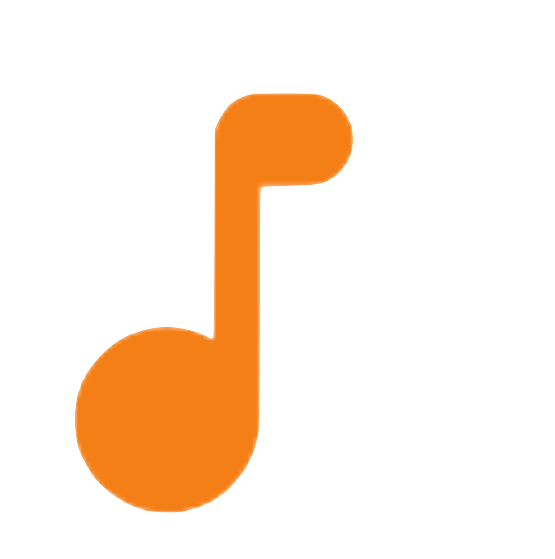
MusicSync
URL: https://musicsync.ashishb.net/
MusicSync is Android only. Its eggs are all in one basket; you can only stream from Google Drive. MusicSync is free to download and install.
The app is new and feels a bit “unpolished” in some areas. For example, the setup screen where you provide your Google Drive details adds a final option: Or, if you want just play local music, with no button to click (I suspect the screen is cropped with no scrollbar). Even when I entered a link to a Google Drive folder I couldn’t dismiss the keyboard easily by clicking back on the uneditable part of the screen (I worked out how to do it: I clicked the link explaining folder links which opened a browser, then clicked the device back button which meant focus was no longer on the text field for the Google Drive folder. Phew!).
When set up, all your folders are shown from Google Drive. Nothing is downloaded eagerly. This means you have to navigate your music library as a filesystem; there’s no way of browsing by date, genre or any other field. I guess this is understandable as that data is stored inside the music tags, and without downloading the files there’s no way of knowing the current tags.
Similarly, there’s no album artwork. However, once a file is downloaded, the artwork is shown.
Overall MusicSync works for syncing with Google Drive and playing your music, but library navigation and the overall library “experience” is lacking.
Any others? Let me know of any I might have missed in the comments!
Photo by Lee Campbell on Unsplash

