How do I clear a corrupted bliss database?
There are three ways to clear a corrupted database. Two easier ways, when bliss is still running, and a slightly more involved way when bliss will not start.
The easy way: clear and rescan
The Clear and rescan button clears the current database and rebuilds it by re-scanning your music files. The Clear and rescan button can be found under the rescan button:
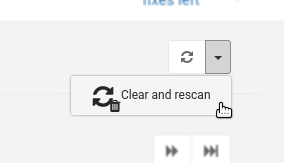
A moderately easy way - via your browser.
In some cases, bliss starts but you cannot see the bliss Web pages because of the data corruption.
When this occurs it is still possible to send bliss a message to clear and rescan its database. This approach is helpful on devices such as NAS drives where it's more difficult to delete data files from the remote device.
To follow this approach:
- Attempt to open the bliss UI - presumably the data corruption message is shown.
- Copy and paste the current URL, or just take a note of it. It will be something like
http://192.168.1.116:3220(the192.168.1.116will change from case to case). - Open a new tab or browser window and paste or type the URL into the URL bar. Don't press Return yet!
- Remove
3220from the end of the URL and replace it with3221/rescan?clear=true. The URL will look something like:http://192.168.1.116:3221/rescan?clear=true
- Press Return. There will be a delay while the data files are removed and rescanning begins. Eventually you should receive a message:
Clear and rescan started
At this point you can revisit http://192.168.1.116:3220 (or whatever IP address bliss is running at) and the error message should be gone.
The (slightly) harder way: deleting data files
Sometimes bliss won't even start because of data file corruption. Common symptoms of this are:
- bliss's web pages give a NullPointerException on startup:
Message: java.lang.NullPointerException jdbm.htree.HashDirectory.get(HashDirectory.java:208)
org.mapdbWhen this is the case you need to delete the data files yourself. Follow the following steps:
- Stop bliss if it is running
- Open a file explorer and navigate to the following standard* locations:
- Delete the 'data' folder
- Restart bliss
| Windows XP | C:\Documents and Settings\[username]\.bliss |
| Windows Vista, 7, 8 and 10 | C:\Users\[username]\.bliss |
| Mac OS X (see below) | /Users/[username]/Library/Application Support/bliss |
| Linux | /home/[username]/.bliss |
| Docker | /config (within the container); find where this is mounted from in the run command |
| Synology | /var/packages/bliss/target/var/.bliss |
| QNAP | `getcfg SHARE_DEF defVolMP -f /etc/config/def_share.info`/.qpkg/bliss/.bliss |
| VortexBox | /root/.bliss |
* I say "standard" locations... these are just defaults. If you have customised your computer so that user files are stored in a different location, you will have to substitute that location for the above.
Windows users may receive a message stating that the 'data' folder could not be deleted because it is already in use. In this case, restart your computer before trying to delete the 'data' folder again.
An alternative for OS X users
By default in recent versions of OS X, Finder will not show the "Library" folder, so the Application Support/bliss folders mentioned above will not be visible. Perhaps the easiest way is to use Go to Folder in Finder:
- Open Finder
- In the Go menu, click Go to Folder
- Enter:
~/Library/Application Support/blissand click Go
Alternatively, this is pretty exhaustive.
For all users
Clearing the database does not affect your settings nor your fixes licence. However, it does cause bliss to 'forget' what it has done previously, so a full re-scan will ensue.