Viewing genre consolidation results and resolving non-compliance
In the previous step we configured bliss with an "allowed" list of permitted genres. We then clicked to "Apply rules" and as a result bliss began assessing each album's genre to ensure it was in that set of "allowed" rules.
When the genre is in the set of allowed genres, it is compliant. When not, it is non-compliant and bliss suggests an alternative.
The best place to start reviewing the results is on the Albums page (the default opening page).
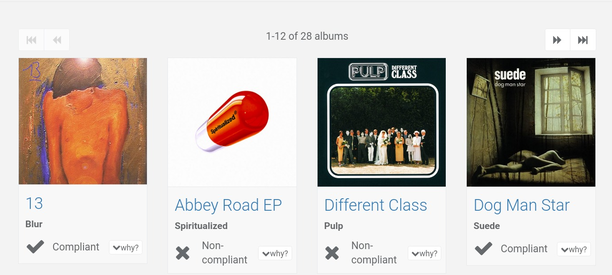
This row of albums shows one album is non-compliant. You can review the cause by hovering over the album and clicking (why?):
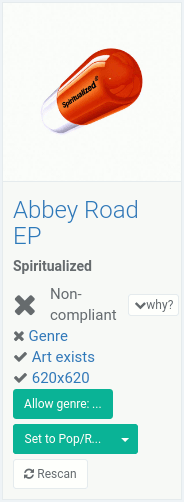
A few things to notice here...
Genre is clearly marked as the reason for non-compliance. You can get more detail by clicking Genre.
Also there are two buttons presented. These are two responses bliss has decided to present to resolve the compliance.
The first button is a drop down list of suggested genres to change this album to. The default, which can be executed by pressing the main body of the button, is decided by bliss to be the most likely best choice from the "allowed" list you configured already.
The second button is an option to add the current assigned album to the "allowed" list. This option reconfigures bliss and then performs a full rescan. This can take a long time depending on the size of the music library.
The common case is to click one of the Set to options. This performs the change in genre and re-assesses the album.
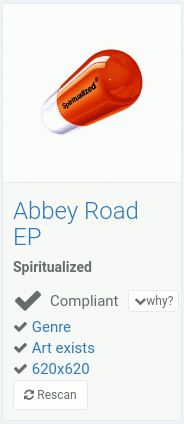
There are different options to view the results. To show only albums that have non-compliant genres, choose the compliance filter:
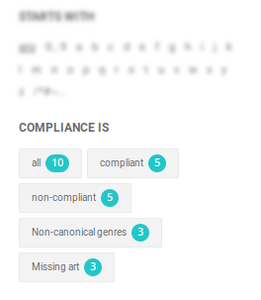
Alternatively, all responses can be viewed in the Inbox:
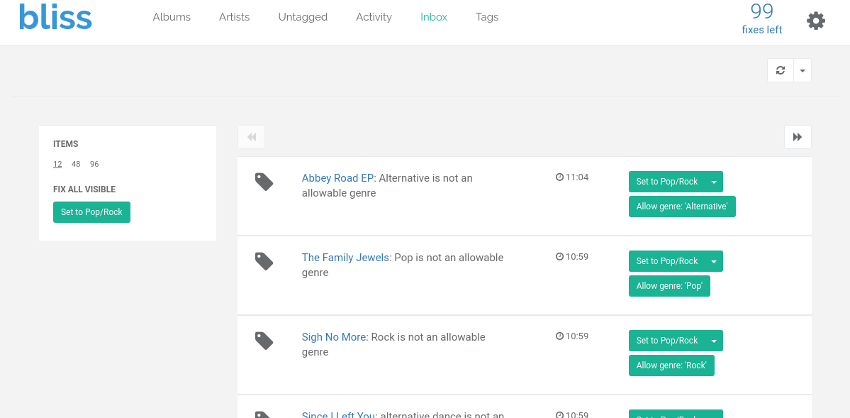
From each of these pages, all non-compliant albums with disallowed genres can be identified and one-click "fixes" executed to resolve the non-compliance. The genre consolidation rule cannot currently fix genres automatically, but it's one of our more popular suggestions. Please vote for it if you would find it useful!
This concludes the genre consolidation tutorial. Hopefully you've learnt a little about genre tags, how bliss works and what you'd expect to see when you use bliss. Your next step is to download bliss, install it and begin consolidating those genres!
