Configuring bliss for the first time
So, let's organise some music files! Let's begin by downloading and installing bliss. You can download it by clicking the button below and running the installer. If you're using a Mac, you can just open the .dmg file and run that direct.
Now start bliss from (Windows) the Start menu or desktop, (Mac) the Dock or the downloaded .dmg file, (Linux) the menu, desktop or the command line. Once started, visit the user interface (UI). Either click the bliss icon in the system tray or open a Web browser and point it to http://localhost:3220 ![]() (if you are running bliss on the same computer as the browser).
(if you are running bliss on the same computer as the browser).
You configure bliss on the settings page. The first time bliss runs you have the option to show the settings page. Otherwise, click the "" link on the home page. The settings page allows you to specify where your music is and allows you to specify and configure your rules.
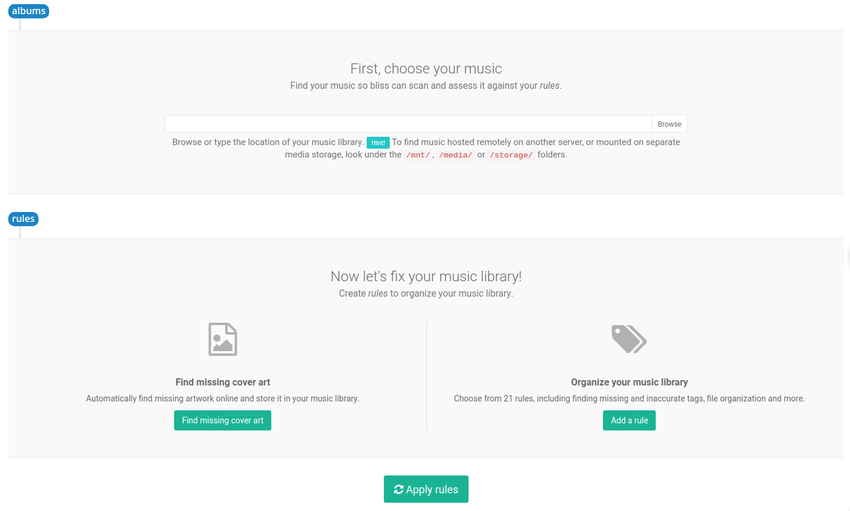
First, locate your music. This is the root music folder I discussed above, and contains of all your music files. For instance, you may have your music files in folders for artists or albums. Choose the folder that is the parent of those folders. On Windows and Mac, this will be pre-populated to the default music location, but you may wish to change it. Use the 'Browse' button to navigate through the folders on the computer bliss is installed on. If you have your music on a NAS, you will have to 'map' or 'mount' the NAS folder to location of your hard disk, such as a drive letter (on Windows) or some other folder (on Mac or Linux).
Now, time to configure the file organisation rule. Click Add a rule button, find the File paths rule and click the Configure button on the right side. This opens a new box for you to configure your rule.
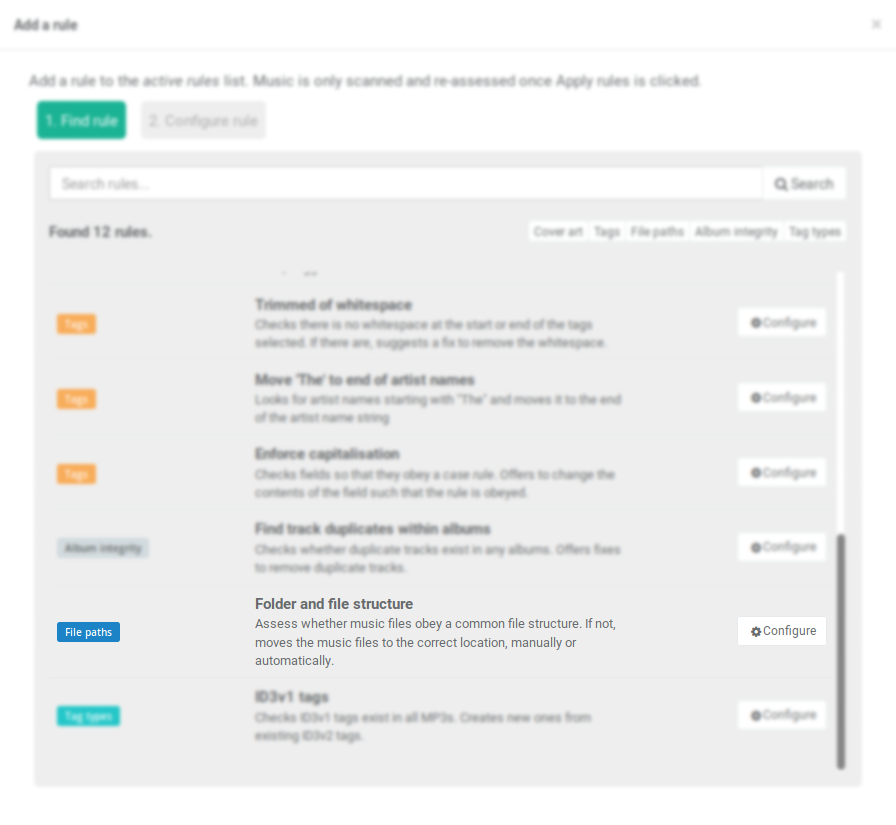
The rule is fairly simple. You specify the pattern that determines the structure of your music folder. There are a few pre-populated patterns or you may specify your own. For instance, "artist-album/tracknum-trackname" means: store a parent folder named after the artist of each recording followed by the recording name in the root of the music folder, then within those folders store separate track files for each track, beginning with the track number, then a hyphen, and then having the track name (bliss automatically adds the file extension, e.g. .MP3). Whitespace-handling is also determined by this pattern, although more implicitly. For example, whitespace will be replaced by an underscore. This is the default behaviour, and can be altered by specifying a custom rule. Capitalisation always follows the capitalisation of the relevant information (e.g. album, artist or track name).
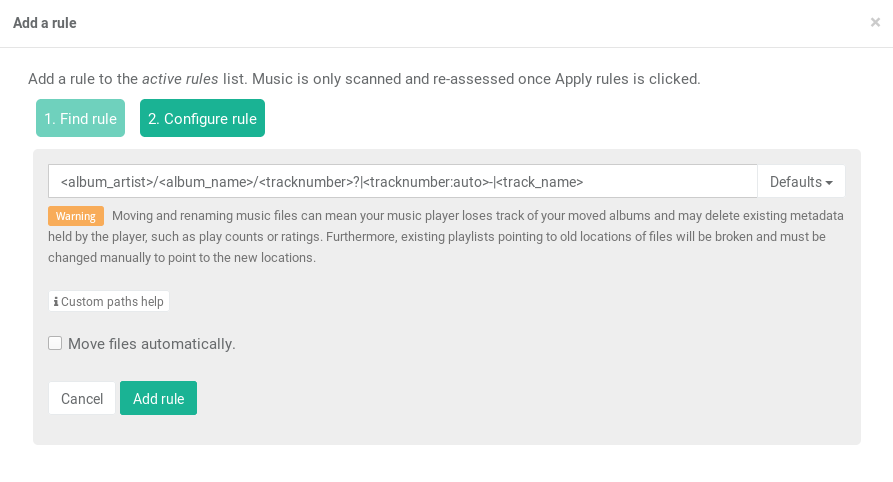
If none of the pre-populated patterns are applicable, you can specify your own. Choosing 'Custom' reveals an extra text field into which you can type your pattern, and also shows a reference of the available variables. Each variable has a few variations. For instance, "album_name" can be replaced by "albumname" or "album-name" which either removes all whitespace or replaces it with a hyphen, respectively. Type the pattern into the text field, with each variable enclosed by < and > characters. Any other characters you add in are used literally, for example you could move all music in your music folder into a sub folder "subfolder" with the rule subfolder/<artist-name>-<album-name>/<tracknumber>-<track-name>.
The available tokens are:
| Token | Description |
|---|---|
| <album artist> | The album artist for the album, with spaces |
| <albumartist> | The album artist for the album, with no spaces |
| <album_artist> | The album artist for the album, with underscores instead of spaces |
| <album-artist> | The album artist for the album, with hyphens instead of spaces |
| <album name> | The album name, with spaces |
| <albumname> | The album name, with no spaces |
| <album_name> | The album name, with underscores instead of spaces |
| <album-name> | The album name, with hyphens instead of spaces |
| <discnumber> | The position of the media of this track, for example the second CD |
| <discnumber:nn> | The position of the media of this track, guaranteed to be at least the same length as the number of characters in nn. For example, nn would create 01, 02... 10, 11... 100, 101 |
| <fileextension> | The file extension for the music file being assessed |
| <genre name> | The tagged genre of the file, with spaces |
| <genrename> | The tagged genre of the file, with no spaces |
| <genre_name> | The tagged genre of the file, with underscores instead of spaces |
| <genre-name> | The tagged genre of the file, with hyphens instead of spaces |
| <group:var,size> | Forms groups of folders of the given size using the first character of var. var may be any other token name (e.g. artist name) or a tag field token in the form tag field:[field] |
| <tag field:field> | A raw field to use from the tag. Replace field with the name of the field you require. This can be generic (e.g. IS_COMPILATION) or specific to the tagging schema (e.g. TCMP for ID3). |
| <tagfield:field> | A raw field to use from the tag, removing whitespace. Replace field with the name of the field you require. This can be generic (e.g. IS_COMPILATION) or specific to the tagging schema (e.g. TCMP for ID3). |
| <tag_field:field> | A raw field to use from the tag, replacing whitespace with underscores. Replace field with the name of the field you require. This can be generic (e.g. IS_COMPILATION) or specific to the tagging schema (e.g. TCMP for ID3). |
| <tag-field:field> | A raw field to use from the tag, replacing whitespace with hyphens. Replace field with the name of the field you require. This can be generic (e.g. IS_COMPILATION) or specific to the tagging schema (e.g. TCMP for ID3). |
| <track artist> | The artist for the individual track, with spaces |
| <track_artist> | The artist for the individual track, with underscores instead of spaces |
| <track-artist> | The artist for the individual track, with hyphens instead of spaces |
| <trackartist> | The artist for the individual track, with no spaces |
| <track name> | The track name, with spaces |
| <trackname> | The track name, with no spaces |
| <track_name> | The track name, with underscores instead of spaces |
| <track-name> | The track name, with hyphens instead of spaces |
| <tracknumber> | The position of the track within the release |
| <tracknumber:auto> | The position of the track within the release, guaranteed to be the same length as the highest position track on the release. For example, if there's tracks 1 to 100, the numbering would be 001, 002... 050, 051... 100. |
| <tracknumber:nn> | The position of the track within the release, guaranteed to be at least the same length as the number of characters in nn. For example, nn would create 01, 02... 10, 11... 100, 101 |
| <year> | The year tagged inside the music file |
| ? | Uses the subsequent token if the preceeding token evaluates to a string |
| | | Placed either side of a group of tokens, treats them as if they are one token |
The file extension of a music file, for instance .MP3, is implied by the custom pattern, meaning that whatever you type in the custom text field your music file paths will always be suffixed with the correct extension. However, the fileextension variable is still there for your use. You could use it, for instance, to organise music files by file type.
You can also specify whether the file organisation rule automatically moves and renames music folders or files to their compliant form. This will save you a lot of time, but I recommend using this after you've fully understood how bliss will suggest the files and folders be renamed. Set "Move files and folders" to "Manually" for now.
Now, click the 'Apply rule' button and bliss begins the assessment and automatic fix cycle.
